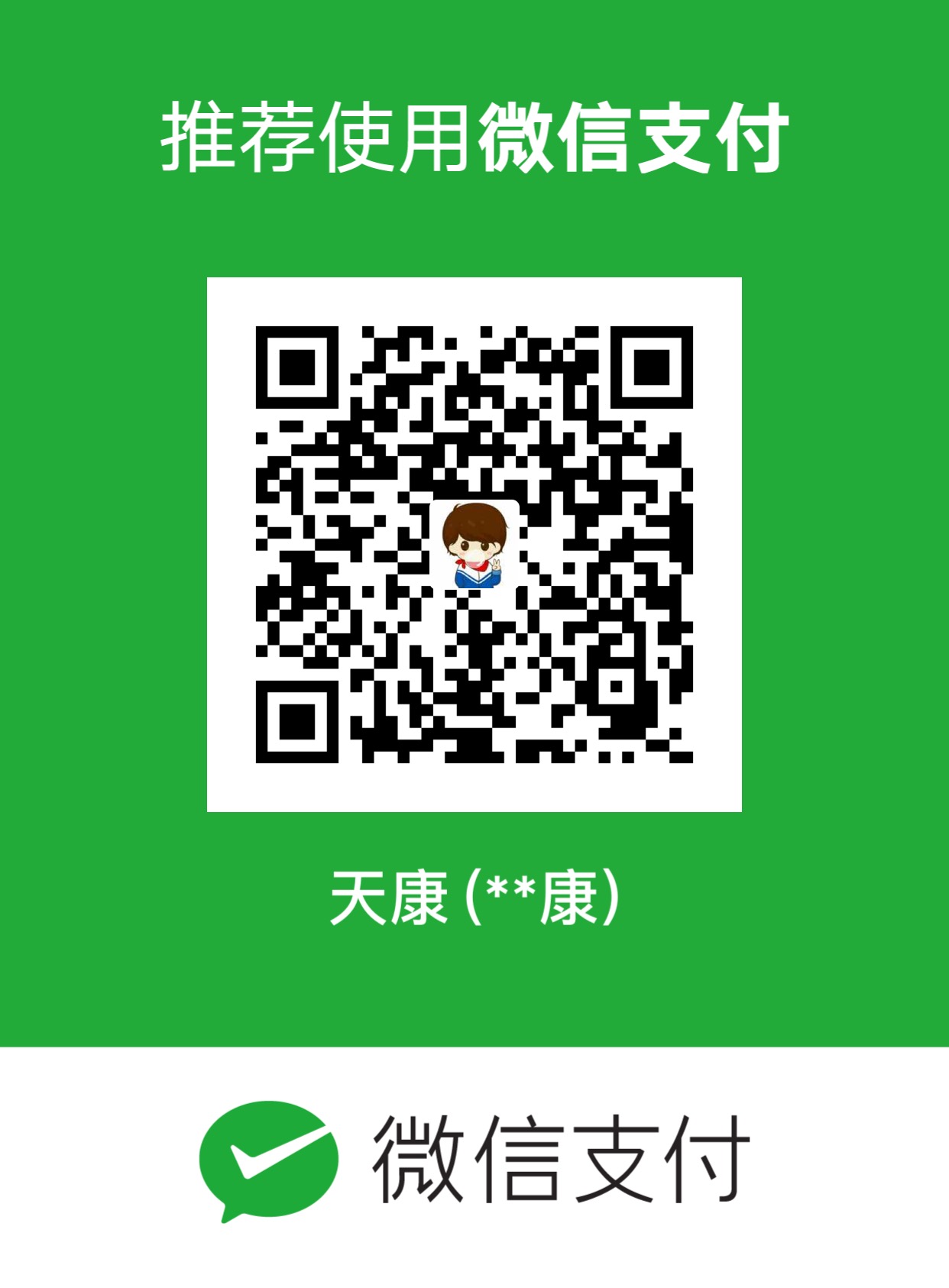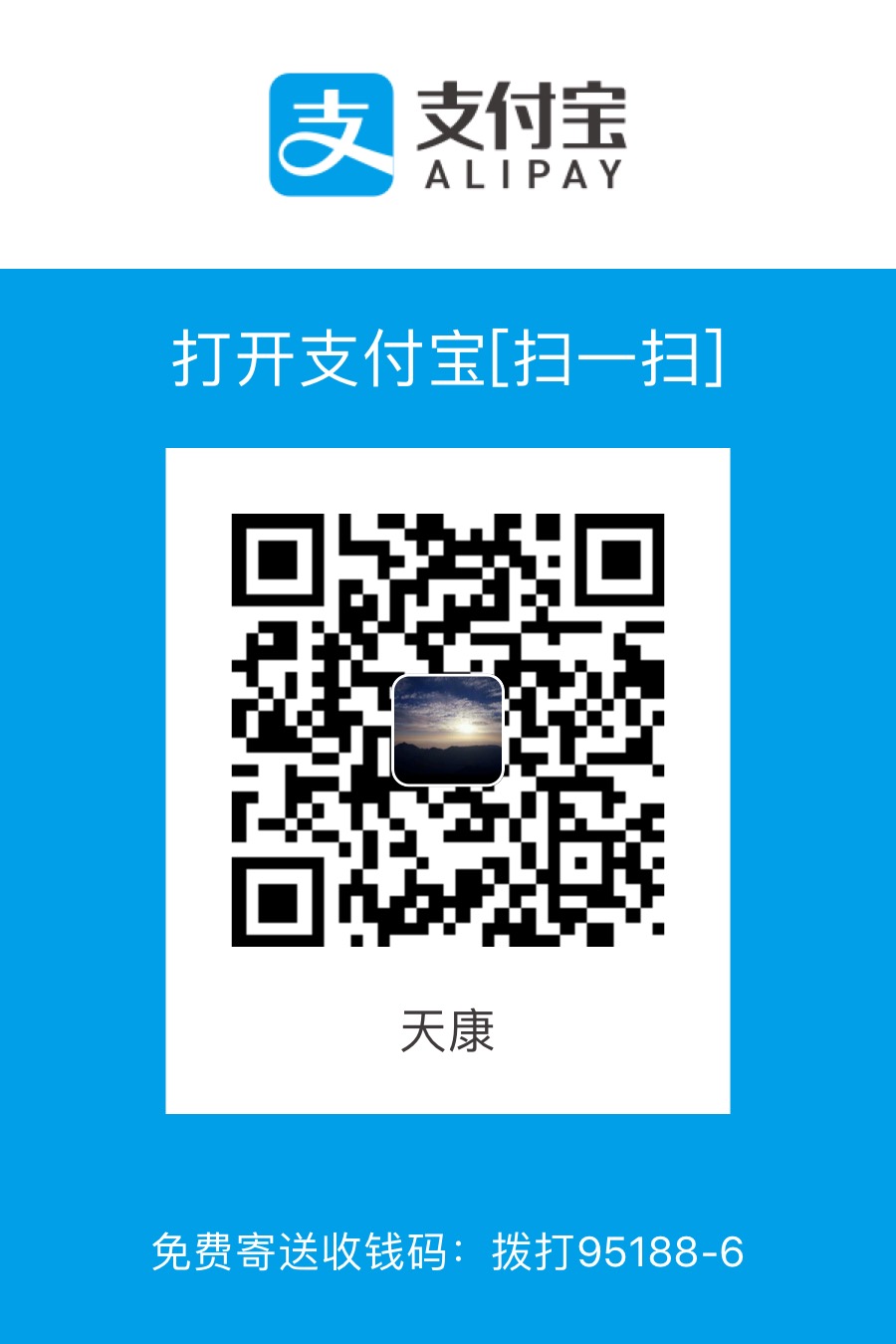绘制布局

为app添加一些Views和简单的交互。使用一个用户可以输入名字的EditText,欢迎用户的Button和用于输出的TextView
1 | <RelativeLayout xmlns:android="http://schemas.android.com/apk/res/android" |
还需要在MainActivity.java中添加onClick handler:
1 | public void sayHello(View v){ |
现在可以运行app并确认一切工作正常。在点击Run按钮之前,确认你的Run Configuration没有设置为运行测试。如需更改,点击下拉选项,选择app。
创建第一个模拟测试

在工程的整体视图上,找到以(androidTest)后缀结尾的包名并创建一个新的Java类。可以将它命名为MainActivityTest
1 | package com.example.testing.testingexample; |
注释:
- 首先,找到ID为
editText的view,输入Peter,然后关闭键盘; - 接下来,点击
Say hello!的View,因为没有在布局的XML中为这个Button设置id,因此,通过搜索它上面的文字来找到它; - 最后,将
TextView上的文本同预期结果对比,如果一致则测试通过;
运行模拟测试
右键点击MainActivityTest类,选择Run > MainActivityTest…。
这样就会在模拟器或者连接的设备上运行测试,你可以在手机屏幕上看到被执行的动作(比如在EditText上打字)。最后会在Android Studio输出通过和失败的测试结果。
本文作者: Kyle
本文链接: https://zhutiankang.github.io
版权声明: 本博客所有文章除特别声明外,均采用 CC BY-NC-SA 3.0 CN 许可协议。转载请注明出处!